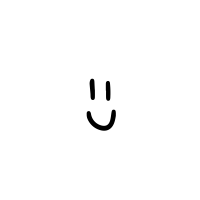Grrr. I have spent so much time knocking my head against a wall, when the whole time it was just a simple fix. I even got so frustrated switched over briefly to using my android tablet with a USB OTG, but that was a time-sink because it takes my a long time to program on a tiny keyboard. Anyway, here's the story.
I started using the Beaglebone Black about two months ago. Everything worked perfectly, and I was impressed with its out of the box functionality. I flashed the latest Debian image, SSH'd into the Beaglebone, installed Python, etc. The world was beautiful.
Then, a couple days later, I tried to SSH into my Beaglebone, and I couldn't. Just to check, I went through the getting started steps on the Beaglebone page again. None of them worked! The steps didn't even turn green. I wondered if the drivers might be the problem, so I tried reinstalling them.
I tried the steps here. They were a little outdated, but I thought they might work. When I went through the beaglebone getting started steps, the first two turned green, but I still couldn't start the web server. I was about to reset the Pram and SMC, when I saw the fine print on the Beaglebone site:
"Older software images require you to EJECT the BEAGLE_BONE drive to start the network. With the latest software image, that step is no longer required."
I ejected the beaglebone. I started the network. It worked.